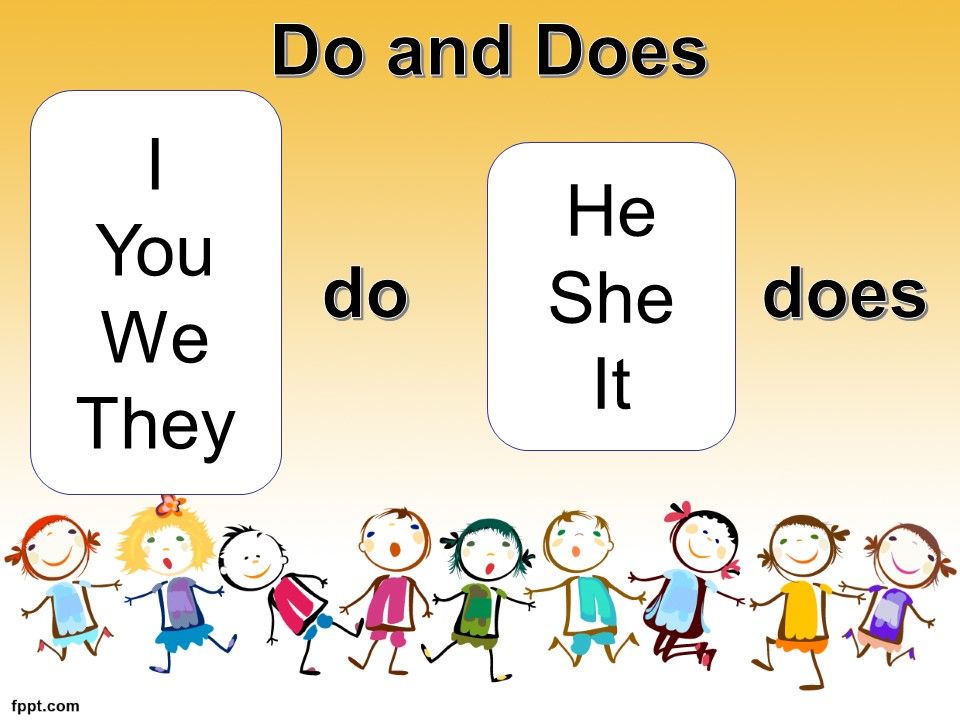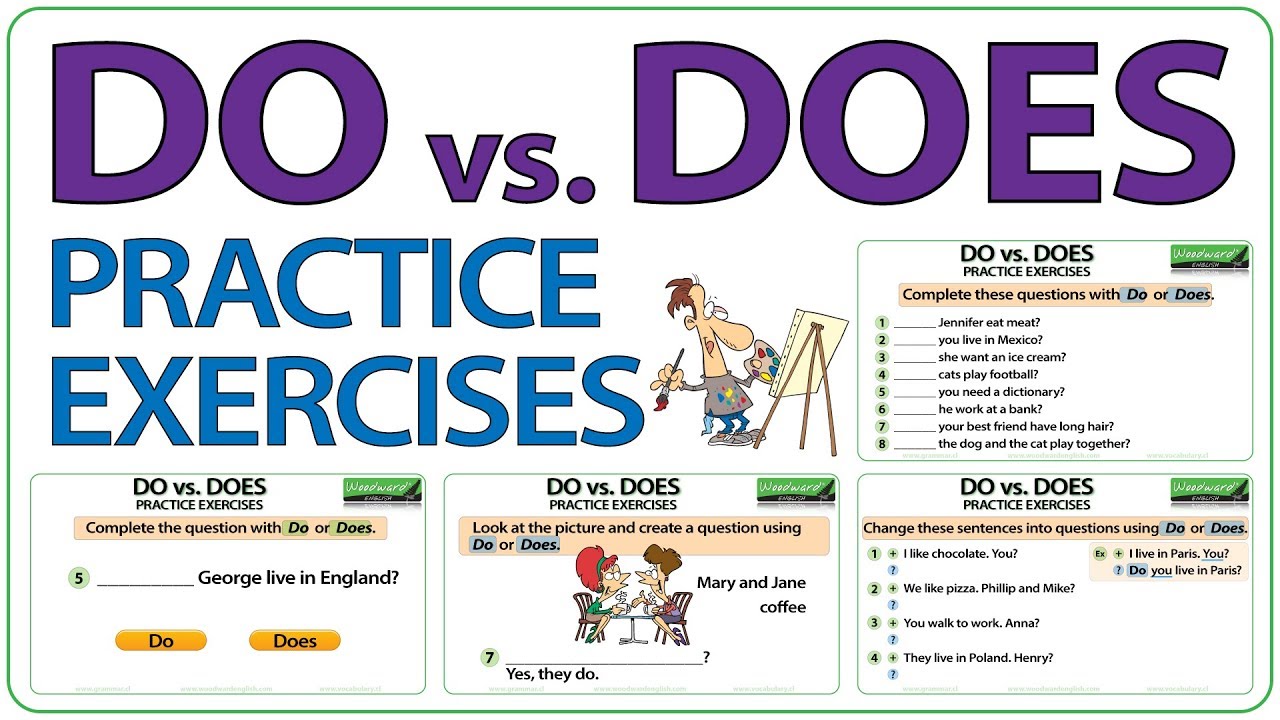Create and Activate Conda Environments: Step‑by‑Step for Reliable, Reproducible Projects
Why isolated environments matter
Isolated environments prevent package conflicts, keep dependencies reproducible, and make collaboration easier. Each environment holds its own interpreter, libraries, and binaries, so changes in one project don’t affect another. According to the official documentation, environments are separate sets of files, packages, and dependencies managed independently [1] .
Prerequisites and shell setup
You need Conda (Anaconda, Miniconda, or Mambaforge) installed and your shell initialized. If this is your first time using Conda in a new shell, you typically run shell initialization once (for example,
conda init bash
conda
base
Create a new environment (name or path)
You can create an empty environment or add packages at creation time. The basic form is straightforward:
conda create -n <env-name>
Examples:
-
Create by name with packages:
conda create -n myenv python=3.11 numpy pandas
-
Create by path (inside a project folder):
conda create --prefix ./env python=3.11
./env
conda activate ./env
./
.\
Real‑world example: In a data science project with strict library versions, create a project-local env via
conda create --prefix ./env python=3.11 scikit-learn=1.4
Activate (and deactivate) your environment
Activation places the environment’s executables and libraries on PATH and sets env variables so commands resolve to the right binaries. Official guidance:
conda activate myenv
conda activate ./env
conda deactivate

Source: founderpass.com
Windows note: The docs explain that Windows is sensitive to proper activation because of how it locates libraries; running interpreters from a non-activated environment can cause SSL and other errors. If you see the warning that an interpreter is in a conda environment but not activated, follow the activation steps or use the platform-specific activation script when necessary [4] .
Example workflow:
-
conda create -n analysis python=3.11
-
conda activate analysis
-
Install packages:
conda install matplotlib
conda install --name analysis matplotlib
List, verify, and switch environments
To see all environments:
conda info --envs
Example: Before running training scripts, run
conda info --envs
* analysis
Install and pin packages reliably
After activation, install packages into the active environment using
conda install
numpy=1.26
--name myenvironment
Tips to avoid conflicts:
-
Prefer installing multiple packages in a single transaction (e.g.,
conda install numpy pandas scipy
- When mixing channels or complex stacks, consider exporting and re-creating environments from a YAML file for repeatable builds.
Create and share with environment YAML
For reproducibility and onboarding, export your current environment to a YAML file and re-create it elsewhere. While the getting-started page focuses on core commands, the broader Conda workflow supports exporting and recreating environments via YAML (e.g.,
conda env export > environment.yml
conda env create -f environment.yml
--prefix
Example: A machine learning team includes an
environment.yml
conda env create -f environment.yml
conda activate myenv
Troubleshooting activation issues
Common pitfalls and remedies:
-
“Interpreter is in a conda environment, but the environment has not been activated” warning: Activate with
conda activate <env>
- PATH-related errors on Windows (e.g., SSL errors when Python can’t find OpenSSL): Reactivate or open a new terminal where the environment was previously initialized, as Conda adds necessary PATH entries during activation [4] .
-
HPC environments with modules: Some clusters require loading a module before using Conda and recommend initializing the shell in an interactive session, then restarting. Follow your site’s guidance; a university tutorial outlines initializing with
conda init
(base)
Best practices for reliable workflows
Keep the
base

Source: exatasresolve.com.br
Step-by-step quickstart
-
Initialize once per shell (if needed), then restart: e.g.,
conda init bash
-
Create an environment by name:
conda create -n myenv python=3.11 numpy pandas
conda create --prefix ./env python=3.11
-
Activate it:
conda activate myenv
conda activate ./env
-
Install more packages:
conda install matplotlib
conda install --name myenv matplotlib
-
Verify environments:
conda info --envs
-
Deactivate when done:
conda deactivate
Alternative approaches and special cases
Path-based activation is particularly useful for per-repo isolation and for language ecosystems beyond Python. Training materials note that Conda can manage R stacks, creating a project directory and installing R packages such as
r-base
r-tidyverse
r-sparklyr
For command execution without full activation-useful in automation-
conda run -n myenv <command>
conda run
Calls to action
You can start now by opening your terminal and following the quickstart steps above. If you are on a managed system (like an HPC cluster), consult your organization’s documentation for any required modules or login-node policies, and look for guidance that mentions initializing your shell and starting interactive sessions before using Conda
[2]
. For team projects, consider adding an
environment.yml
References
[1] Conda Documentation (2024). Getting started with conda: creating, listing, and installing packages.
[2] Wayne State University (2024). How to create a Conda environment (HPC tutorial).
[4] Conda Documentation (n.d.). Managing environments: activation, PATH behavior, and conda run.